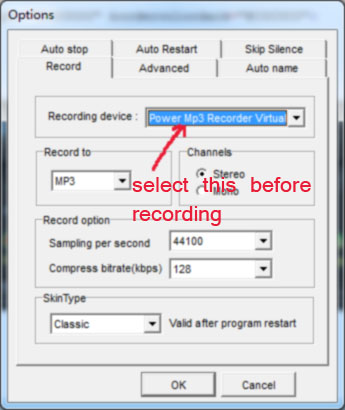- Power Mp3 Recorder Manual:
- Power Mp3 Cutter Classic Manual
- Power Mp3 Cutter Pro Manual
Virtual Audio Device - record whatever playing on your computer
1. Introduction
From version 6.0, power mp3 recorder introduces a new feature - Virtual Audio Device, with which you can record whatever playing on your computer.
Generally, it's introducing a new virtual audio device, which is a
proxy device can intercept all audio information playing through your
computer. If your operation system is Windows XP, you don't need this
function, cause in Windows XP, you can do it by another easier way,
please refer to this page for how to do it. It primarily designed for windows vista and 7.
2. Download
The VAD version of Power Mp3 Recorder is different with the normal one, please click the link below to download the VAD version.
Download Power Mp3 Recorder(With VAD)
3. Disable digital driver signing in Windows vista/7(only required under 64bit version)
If you are running Windows vista or 7 64 bit version, you need to disable the digital driver signing in Windows vista and 7. For details, please refer to below section. If you are running 32 bit version, just skip this section.
Because Windows 7 (64 bit) requires all driver is signed digitally. currently our VAD driver is not signed, so if you want to use it under Windows 7/Vista(64 bit), you need to do following steps to disable the driver sign enforcement.
- Launch a Command Prompt under Administrative privileges by clicking the Start Orb and searching for cmd.
- Right-click on the search result and choose Run as administrator. You’ll need to click through the UAC prompt.
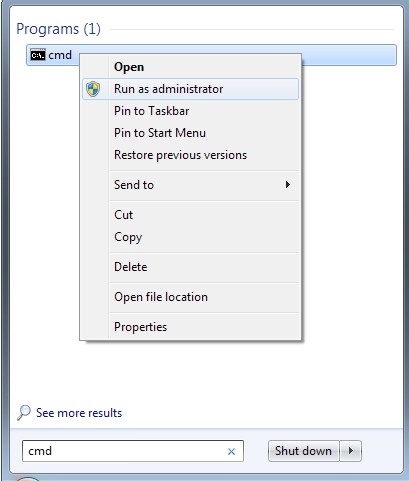
- In the command prompt window execute the following two commands:
bcdedit.exe -set loadoptions DDISABLE_INTEGRITY_CHECKS
bcdedit.exe -set TESTSIGNING ON

- Restart your computer to disable digital driver signing in Windows 7.
4. Installation
Just install with the file downloaded from upper link.
5. Switch default playback device
Please follow these steps to record from your sound card:
a). switch default playback device to the virtual audio device.
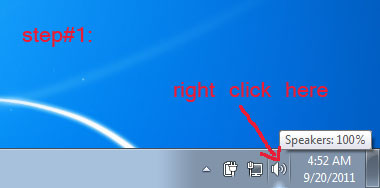
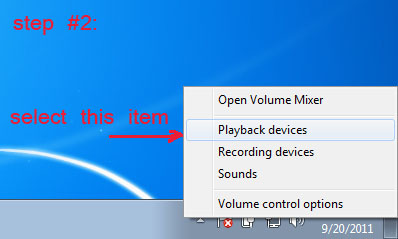
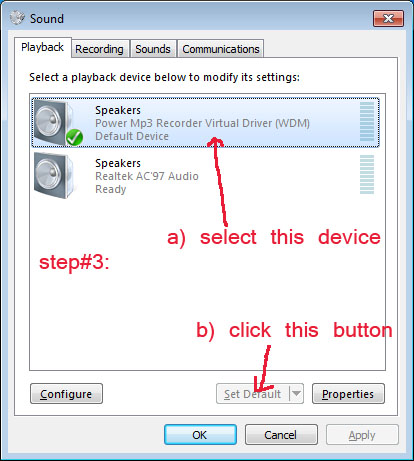
b). choose virtual audio device for recording.